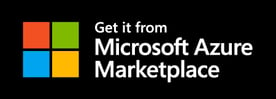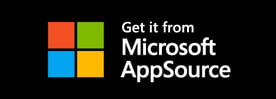ATTEST Pricing
We have 4 different plans available, so there is always one that meets your needs.
Select your plan below:
Available directly from Microsoft, Get it Now!
ATTEST is a 100% Azure-based SaaS-solution, which allows you to buy it directly at Microsoft Azure Marketplace or Microsoft AppSource. You use your own Microsoft credentials and get invoiced by Microsoft as well. Want to know more? Contact us.
Per User
| Subscription Fee | $ 9.95 per month |
| Base Package (included) | |
| Recording hours | 10 per month |
| Storage | 10 GiB |
| Speech-to-text | 0 minutes |
| Users | 1 |
| Overage | |
| Recording Hours | $ 0.55 |
| Storage | $ 0.55 per GB |
| Speech-to-Text | $ 0.275 per minute |
Only available directly from Microsoft, using your own Microsoft credentials.
Starter
| Subscription Fee | $ 85 per month |
| Base Package (included) | |
| Recording hours | 100 per month |
| Storage | 200 GiB |
| Speech-to-text | 0 minutes |
| Users | Unlimited |
| Overage | |
| Recording Hours | $ 0.33 |
| Storage | $ 0.33 per GB |
| Speech-to-Text | $ 0.22 per minute |
Only available directly from Microsoft, using your own Microsoft credentials.
SMB
| Subscription Fee | $ 465 per month |
| Base Package (included) | |
| Recording hours | 500 per month |
| Storage | 1,250 GiB |
| Speech-to-text | 0 minutes |
| Users | Unlimited |
| Overage | |
| Recording Hours | $ 0.275 |
| Storage | $ 0.275 per GB |
| Speech-to-Text | $ 0.193 per minute |
Only available directly from Microsoft, using your own Microsoft credentials.
Business
| Subscription Fee | $ 1,645 per month |
| Base Package (included) | |
| Recording hours | 2,500 per month |
| Storage | 5,000 GiB |
| Speech-to-text | 0 minutes |
| Users | Unlimited |
| Overage | |
| Recording Hours | $ 0.25 |
| Storage | $ 0.25 per GB |
| Speech-to-Text | $ 0.165 per minute |
Only available directly from Microsoft, using your own Microsoft credentials.
Getting started with ATTEST
Follow these 3 main steps to get ATTEST up and running.
For detailed steps, please follow our manual as referred to per step:
1. Purchase ATTEST
You can purchase ATTEST via Microsoft Azure, by searching for "CyberTwice" in the SaaS Marketplace. Choose your desired plan and follow the steps in the process.
Please follow our ATTEST manual for a step-by-step explanation to guide you through the process. You can find step 1 on page 5 of the manual.
If you usually purchase via Microsoft AppSource, click here.
2. Configuration of ATTEST
Step 2 consists of configuring ATTEST in our ATTEST Management Portal. Here, you give consent to ATTEST to record calls, and you assign groups that need to be recorded. To make it easier, we developed a script that you need to run.
After this, the ATTEST management portal now shows that the recording configuration in ATTEST and Microsoft Teams is in sync.
Here, you can also enable transcription, set the retention period, and assign who has access to the recordings.
You'll find the step-by-step configuration of ATTEST on pages 12-28 of our ATTEST manual.
3. Setup ATTEST Replay in Microsoft Teams
You need to set up ATTEST Replay in Microsoft Teams to replay your recordings. Search for "CyberTwice" in the Teams App Store and install "ATTEST Replay". Make sure the required permissions are granted to get you going.
The ATTEST manual describes the steps to set up ATTEST Replay on pages 29-32.
4. Start capturing your communications
Now you are ready to start recording and analyzing the captured data. Use the filters in ATTEST Replay to find what you are looking for easily.
For questions about the configuration of ATTEST, please open a support ticket via our Support Portal.
ATTEST:
• Record and Store all Communication in Teams
• Analyze your data at all times
• Connect Microsoft Teams, IP Cameras, IP Paging, and IP Intercoms Teams
• Use recordings for evidence and compliance
• No need for an SBC
• No need for any 3rd party Apps