Connecting your IP Device to Microsoft Teams?
CyberGate is a subscription-based Software-as-a-Service (SaaS) hosted in Azure and enables Enterprises that adopted Teams to connect IP devices with two-way audio and live video to Microsoft Teams without needing any extra hardware or software.
Use CyberGate to Connect with Microsoft Teams
CyberGate is the only transactable SaaS offer published in Microsoft AppSource, and Azure Marketplace that enables an Enterprise to purchase and activate subscriptions online and connect a SIP Video Intercom, IP Paging System, or SIP-enabled IP Camera to Teams.
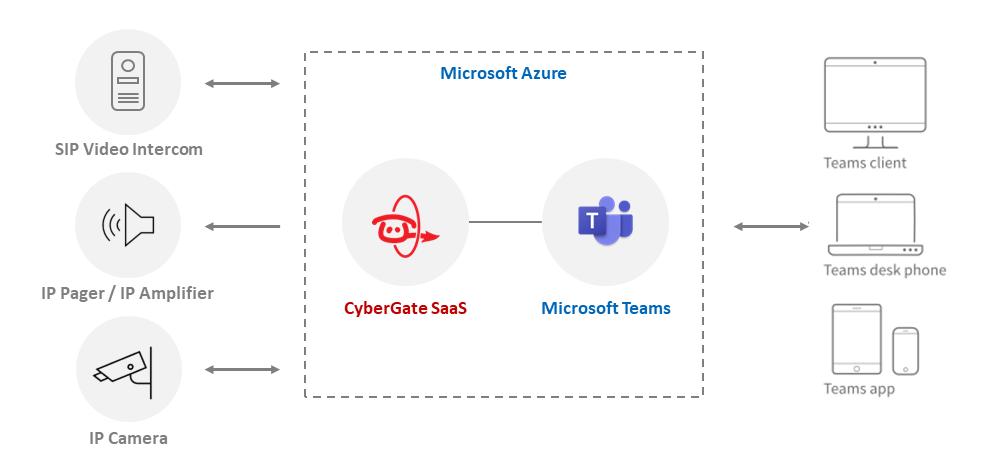
All you need is a Subscription to CyberGate
No Hardware
No Software
software or setup a hosting
environment
Highly Secure
Hosted in Azure and centralized access management through MS Teams
Live 2-Way Video
The only solution that offers two-way audio and live video
Desktop or Mobile
Multi Ring Groups
Use CyberGate to connect IP Devices to Teams
SIP Video Door Intercom
Set up intercom calls with two-way audio and live video to the Teams user’s desktop client, Teams compatible desk phone, and Teams Smartphone app and remotely open the door for visitors.
Two-way live video, from the visitor to the receiving Teams user and vice versa, works for selected Intercom Models. We've indicated per device if they are two-way compatible in our Compatibility List.
IP Paging
Network-compatible IP Paging systems address and inform people in buildings and open spaces using PA announcements or pre-recorded audio messages. Enterprises adopting Teams are faced with migrating the IP Paging solution from a local- or cloud-based VoIP telephony platform to Teams.
Use CyberGate to address your network-compatible IP Speakers, IP Amplifiers, and IP Paging Adapters integrating legacy analog paging systems from your Microsoft Teams desktop client, desk phone, and Teams Smartphone app. CyberGate eliminates needing a Session border Controller (SBC) and PSTN-like phone numbers. No extra hardware or software is required!
IP Camera
IP Cameras are configured to Notify the Control Room in case of a (digital) alarm input, audio detection, time-dependent presence- or absence of motion in a given area, or on-camera Artificial Intelligence / Machine Learning based Video Analytics for object detection and identification. So what if ‘Notification’ means an instant two-way audio and live video call from the SIP-enabled IP Camera to your Microsoft Teams Desktop client or Teams Smartphone app?
Use CyberGate to instantly connect and record your SIP-enabled IP Camera to a Teams user or auto-join a standing Teams meeting and share live video footage next to two-way audio communication.
CyberGate is available worldwide
Wherever you go, with an M365 Business, M365 Enterprise, or O365 license, you're all set to seamlessly link your IP devices to Microsoft Teams. You can already find CyberGate users here:
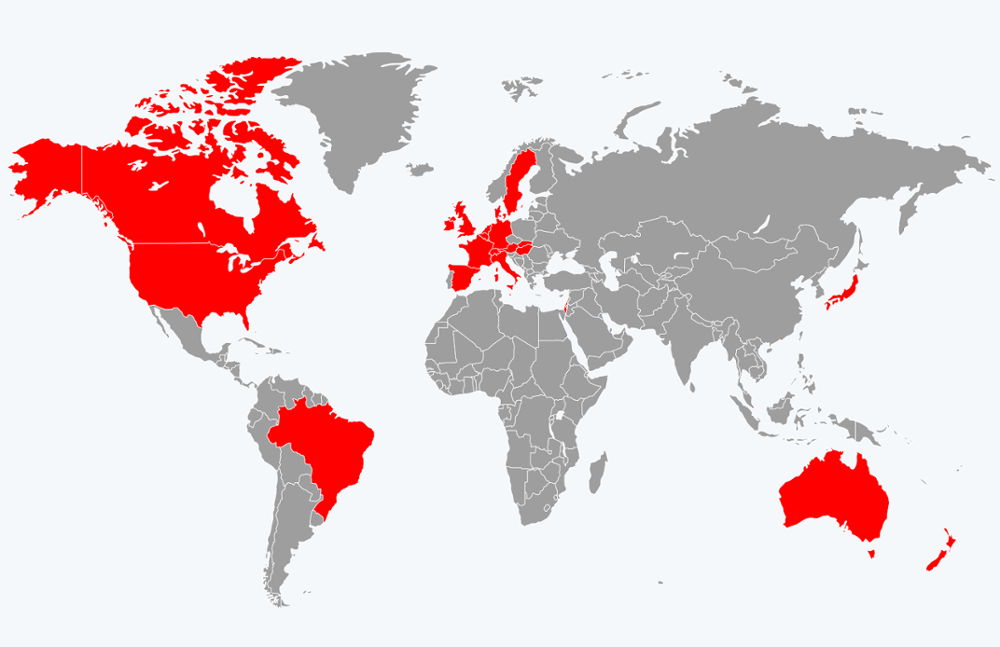
Check if your IP Device is compatible
CyberGate is thoroughly tested with the leading manufacturer brands below. Click on the Manufacturer's logo for a detailed Compatibility list:
Get it Now!
One-month Free Trial option available
1. Check if your Device is compatible
Check if your IP Device is on our Compatibility List. Please get in touch with us if your Device is not yet listed
2. Purchase CyberGate
Enterprise customers can purchase CyberGate subscriptions via:
1. Microsoft AppSource, or
and select the one-month Free Trial option or a Monthly or Annual Billing Plan. Download the CyberGate Service Installation Manual - for step-by-step instructions.
3. Activate CyberGate and add Devices
Activate CyberGate and add Devices via the CyberGate Management Portal (CMP). Login to the CMP with your Microsoft account that belongs to the Teams Tenant using our service. Check the CyberGate Service Installation Manual (Appendix A) for the AAD permissions (role) required to access the CMP.
4. Configure Connected Device(s)
You can download the Device Configuration Manual and follow the instructions to configure the connected Device (Video Intercom, IP Paging System, IP Camera) to communicate with CyberGate.
5. THAT’S IT!
You’re good to go! For questions about the configuration of CyberGate, please open a support ticket via our Support Portal.
What's New?
CyberGate is continuously evolving. Please read all about our latest features!
Proof of the Pudding
See what people are saying about Cybergate
 When you're knee-deep in a Teams Voice migration, the last thing you want to deal with is a tedious door access integration. CyberGate's setup was straightforward, self-explanatory, and -- most important -- fast! Licensing is equally easy. And the support team has been lightning-quick to answer any questions.
When you're knee-deep in a Teams Voice migration, the last thing you want to deal with is a tedious door access integration. CyberGate's setup was straightforward, self-explanatory, and -- most important -- fast! Licensing is equally easy. And the support team has been lightning-quick to answer any questions.
Integrated Warehouse Solutions

We were looking for a way to get a video intercom that would work with Microsoft Teams, and there seemed to be very few options on this front. Then we found CyberGate and Robin Telecom, which delivered exactly what we needed, and the pre and post-sales support has been brilliant.
Oliver Smith - IT Manager
![]()
The CyberGate is an excellent solution to connect our intercoms to Teams. A great enabler, which more than satisfied our customers!
Esther Steffens - Ops director




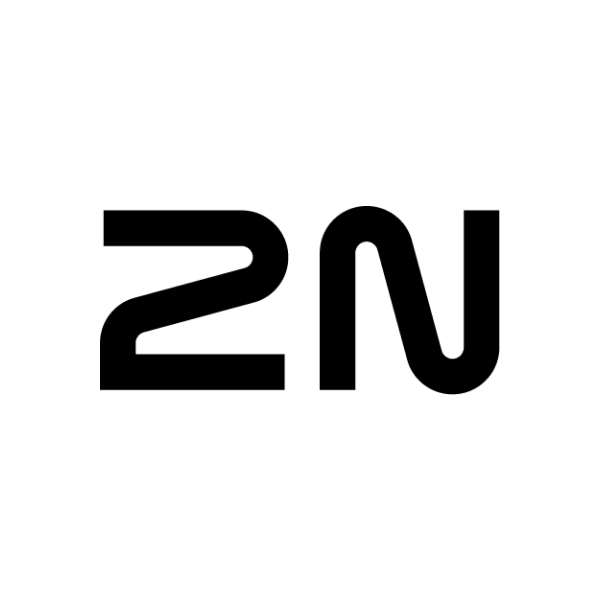

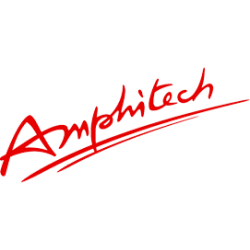




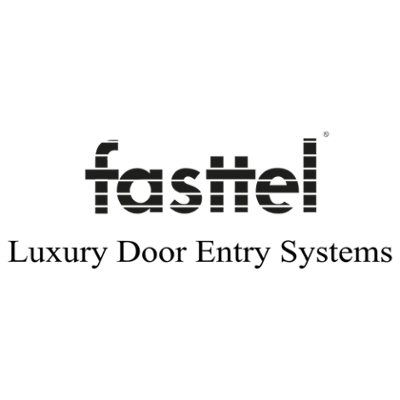
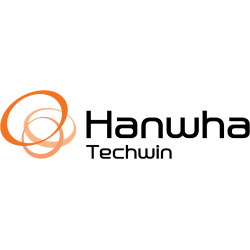
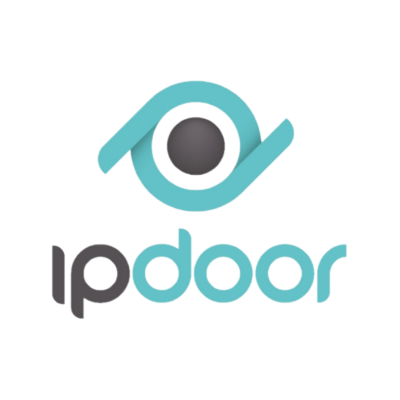

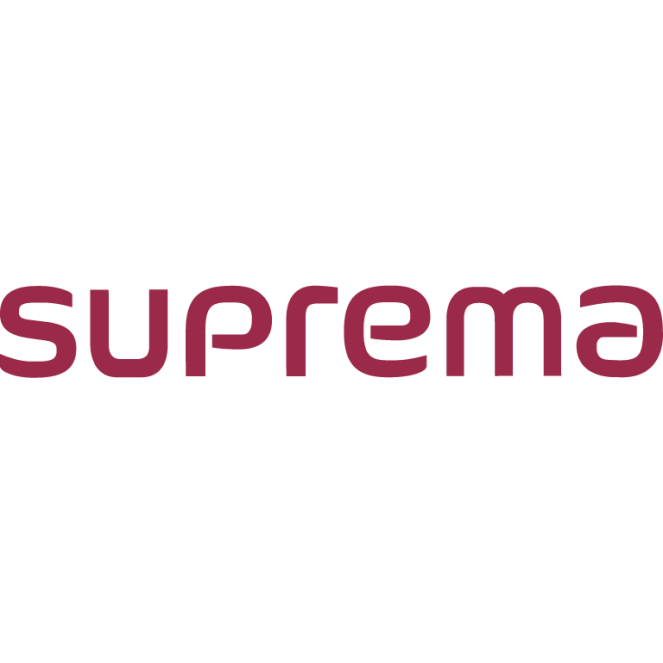
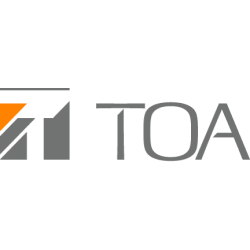

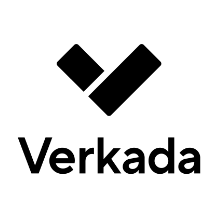
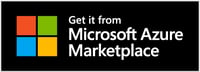
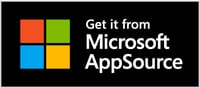
.png?width=60&name=cybertwice_attest_logo%20(1).png)